
Evolving Clinical Practice by Tapping into the Power of Personicle
Wearable technology has begun to see an explosion in adaptability over the last decade, both in public and in …

This article shows how developers can create applications to access their user’s data. It covers how open-source contributors can use our APIs to push data to Personicle and collect data from Personicle for registered user accounts.
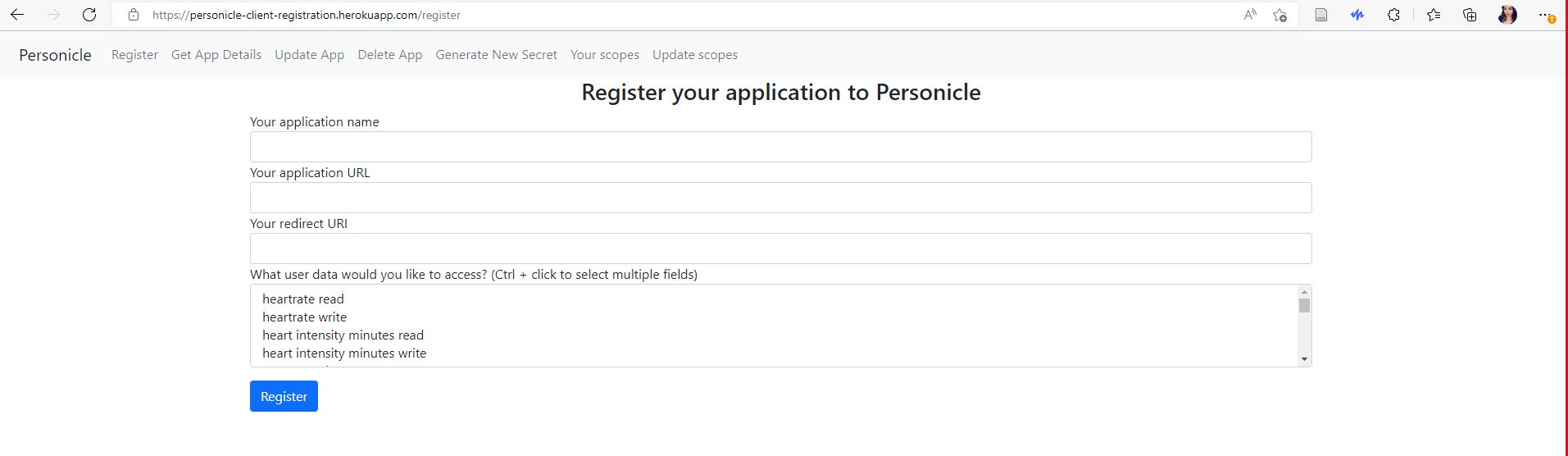
After successful registration, your client_id and client_secret will be generated. Make sure to make a note of it. You won’t have access to them later.
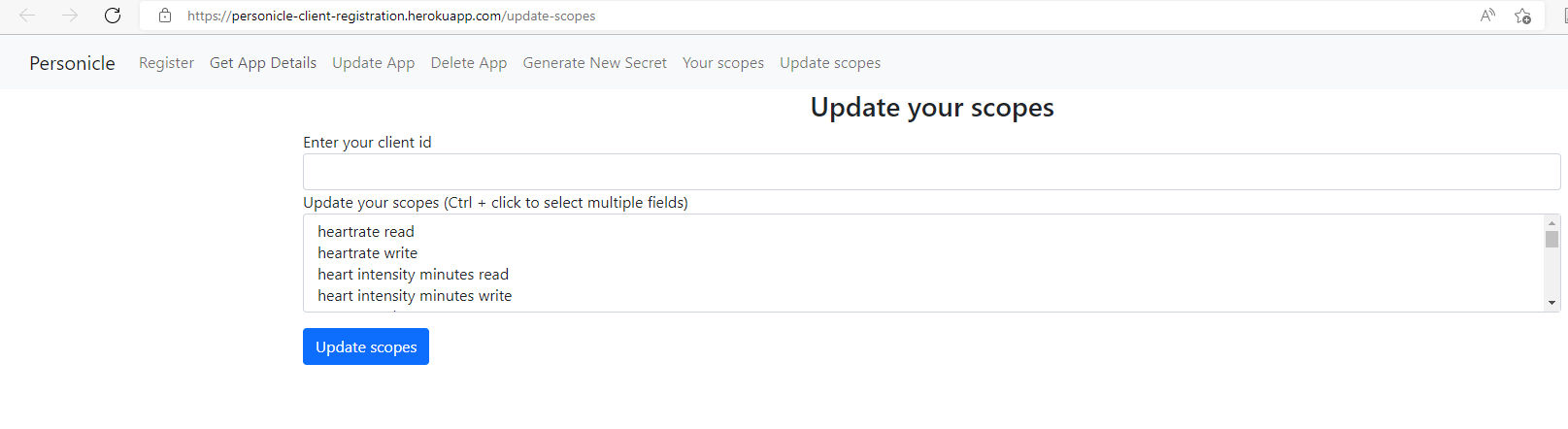
https://dev-01936861.okta.com/oauth2/aus445eqrgaj1kKdh5d7/v1/authorize?client_id=your_client_id&redirect_uri=your_redirect_uri&response_type=token&scope=openid+profile+email+additional_scopes&state=anyRandomString&nonce=anyRandomString
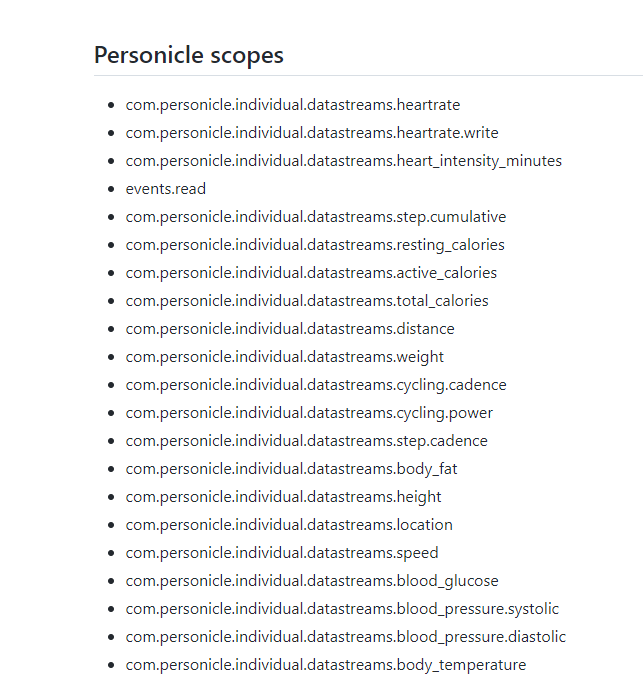
scope=openid+profile+email+com.personicle.individual.datastreams.heartrate+events.read.
Once you have the access token, you can make a call to the API endpoints in the format given in the Request Example:
GET https://api.personicle.org/data/read/events?startTime=2021-12-25 18:48:08.872234&endTime=2022-03-25 13:48:08.872460&source=google-fit
Events endpoint allows access to individual events within a specified time range.
https://api.personicle.org/data/read/eventsParameters:
Bearer <access token>The response to the above request will be like this:
[
{
"user_id": "003vx....121",
"start_time": "2022-03-16T00:20:00",
"end_time": "2022-03-16T00:40:00",
"event_name": "Walking",
"source": "google-fit",
"parameters": {
"duration": 1200000,
"source_device": {
"packageName": "com.google.android.apps.fitness",
"version": "",
"detailsUrl": ""
}
},
"unique_event_id": "8821-12....c-b23h-00"
}]
For the datatreams endpoint, the Datastream API Endpoint is:
GET https://api.personicle.org/data/read/datastreams?datatype=com.personicle.individual.datastreams.heartrate&startTime=2022-01-04 18:48:08.872234&endTime=2022-04-04 13:48:08.872460&source=google-fit
https://api.personicle.org/data/read/datastreamsParameters:
access tokenThe response to the above request will be like this:
[
{
"individual_id": "00u50rvywd8mGuJw75d7",
"timestamp": "2022-01-04T18:50:00",
"source": "google-fit",
"value": 73,
"unit": "bpm",
"confidence": null
},
{
"individual_id": "00u50rvywd8mGuJw75d7",
"timestamp": "2022-01-04T18:52:00",
"source": "google-fit",
"value": 86,
"unit": "bpm",
"confidence": null
},
{
"individual_id": "00u50rvywd8mGuJw75d7",
"timestamp": "2022-01-04T18:54:00",
"source": "google-fit",
"value": 83,
"unit": "bpm",
"confidence": null
}
]

Wearable technology has begun to see an explosion in adaptability over the last decade, both in public and in …

This article is the third article in our article series titled “Wearable Devices for Lifestyle and Medical Monitoring”. …